
In the world of 3D rendering, speed and efficiency are critical, and it's a fact that GPU rendering has become a game changer. This article describes everything you need to know about GPU rendering, from setting up your hardware to exploring its benefits and some useful tips to optimize your workflow. We hope this guide will help you reach a better conclusion about what GPU offers you for faster and more efficient rendering!
As a 3D artist, photographer, and generally digital creator with over two and a half decades of experience, I've seen the evolution of rendering technologies firsthand. The journey has been extremely remarkable from waiting hours or even sometimes days for a single render on CPU setups to the speed and efficiency of GPU real-time rendering today. In this guide, I'll try to break down everything you need to know about GPU rendering, from setup to benefits, and also include a few tips to help you get the most out of your hardware. Of course, it is unsuitable to explain all aspects in a single article, but we'll try to cover the essentials.
What is GPU Rendering?
If you've been in 3D rendering long enough, you probably know the frustration of hitting that "Render" button and watching your machine crawl, but year by year, the rendering technology, both CPU and GPU, became much faster. Especially GPU rendering, which, in simple terms, uses your machine's graphics card (or GPU) to render images and animations. Traditionally, rendering was done on the CPU, which processes tasks one step at a time. But a GPU? Oh, it can handle thousands of tasks simultaneously!
 CPU vs. GPU Rendering: Does 3D Rendering use CPU or GPU? - Both can be used for 3D Rendering, depending on the 3D software and renderer used.
CPU vs. GPU Rendering: Does 3D Rendering use CPU or GPU? - Both can be used for 3D Rendering, depending on the 3D software and renderer used.
Let's imagine we're building a house. A CPU is like a single worker; it is efficient and meticulous but slow. Conversely, a GPU is like hiring a whole crew of workers, each tackling different parts of the project simultaneously. The result? That house, render in our case, gets built much faster!
A friend of mine told me once: "When I started, GPU rendering wasn't even on the radar. We were all at the mercy of our CPUs, and even the best of them took ages to finish the job. But as GPUs became more powerful, we started using them for rendering, and the speed gains were a blessing."
Setting Up GPU Rendering.
Now that you have an idea of GPU rendering let's talk about how to set it up.
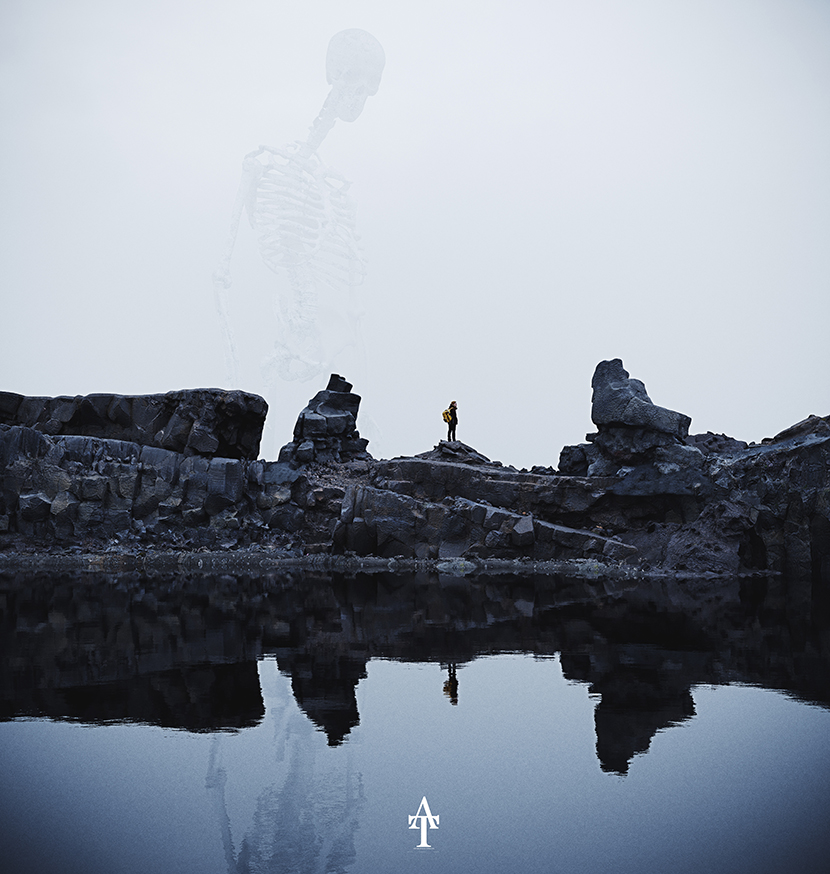 The 'Wanderer', created by Abderrahman of AlternaVision Studio, rendered with GPU.
The 'Wanderer', created by Abderrahman of AlternaVision Studio, rendered with GPU.
Hardware Requirements.
You can't just plug in any old GPU and expect it to perform nicely. For rendering, you need a serious piece of hardware and investment. I'm talking about cards with loads of VRAM (video memory). The more complex your scenes, the more memory you need.
- Minimum Specs: If you're a beginner with a limited budget in your pocket, something like an NVIDIA GeForce RTX 3060 with 12GB of VRAM should work for most of the basic tasks.
- Recommended Specs: For more demanding workflows, consider GPUs like the NVIDIA RTX 4090. These little monsters come with many CUDA cores and enough VRAM to handle even the most demanding scenes.
If you're a fan of AMD, their Radeon Pro line also offers some strong contenders, but NVIDIA has traditionally been the leader in the rendering space.
Choosing the Right GPU for Your Workflow.
According to Nvidia, not all GPUs are created equal, and what works for gaming won't always be optimal for rendering. If you're rendering professionally, you'll want to invest in professional-grade GPUs like the NVIDIA Quadro series. These offer greater precision and stability, which is essential when you're working on big projects. Conversely, consumer GPUs like the GeForce RTX series are excellent for those who want fast, cost-effective rendering. They don't always have the precision of the Quadros, but for most of us, they do the job just fine.
Other Hardware Considerations.
As a small piece of advice, "Don't forget the rest of your setup!" Your GPU might be the star of the show, the one-man show, but it still needs the right supporting cast. For example, ensure your power supply can handle your GPU's energy demands. Some high-end cards can be pretty thirsty... Also, GPU rendering can generate a lot of heat. The proper cooling is a must, especially if you're running multiple GPUs at the same time.

Popular GPU Rendering Engines.
Once your hardware is ready, it's time to pick your software. There are several GPU rendering engines out there, and each has its strengths. Some of the most popular ones are:
How to enable GPU Rendering in Octane Render.
One of the first unbiased renderers to fully leverage the GPU, OctaneRender is known for its speed and excellent output. If you're into ArchViz, film, or animation, you'll love its ease of use and rich library of materials. Just don't forget to save your work—Octane can sometimes be a bit crash-prone. Hey, you know... nothing's perfect!
How to enable GPU Rendering in Redshift.
We could say that Redshift is the "Ferrari" of GPU renderers. This render engine is optimized for lightning-fast rendering while handling incredibly complex scenes. It's also highly customizable, making it a favorite among professionals who like to tweak every setting.
If you want to know more with an in-depth comparison of Octane Render and Redshift, feel free to check this article out: "Redshift vs. Octane: Which Enhances Cinema 4D Workflow The Best?"
How to enable GPU Rendering in 3ds Max V-Ray.
The classic V-Ray we all know and love through the years, but supercharged for GPUs. If you're in the ArchViz world like me, you've probably used V-Ray at some point. The GPU version offers incredible speed while maintaining the photorealism that made V-Ray famous. But the truth is that V-Ray became renowned for its CPU rendering capabilities.
How to enable GPU Rendering in Blender Cycles.
Let's not forget this rising open-source community! Blender's Cycles renderer has come a long way, and the Blender GPU Rendering acceleration is nothing we have to ignore. Plus, it's free, which is always a nice bonus. In order to accelerate the rendering process even further use a Blender GPU Render Farm like RebusFarm.
The Benefits of GPU Rendering.
Now that we've covered the tech things, let's discuss why GPU rendering is worth your time, attention, and effort.
 GPU Rendering: 'Cabin Study' by Pedro Machado.
GPU Rendering: 'Cabin Study' by Pedro Machado.
Speed.
This is the big one. If you're tired of waiting hours for renders, a good GPU can reduce your rendering times to minutes. When I first tried GPU rendering, it was like moving from dial-up to broadband. Yeap, it's that fast! And you can even accelerate that speed by using a GPU based render farm, that has a whole cluster of the most powerful GPUs ready to render your projects.
Efficiency.
GPUs can process multiple tasks simultaneously, making them far more efficient than CPUs for rendering. They're often more energy-efficient, meaning your electricity bill won't skyrocket.
Scalability.
If you ever need even more power, just add more GPUs. That means you can link multiple GPUs together for even faster rendering times. Just make sure you've got the proper setup (and enough space in your rig).
Cost-Effectiveness.
Okay, GPUs can be expensive upfront, but think of them as an investment. The time you'll save on renders will more than pay off in the long run, especially if you're working on tight deadlines.
Visual Fidelity.
With GPUs, you can achieve real-time feedback while working. This is especially useful for industries like gaming and VR, where real-time rendering is crucial.
Challenges of GPU Rendering.
I think that nothing exists without its challenges, limitations, and problems. Let's see the most common ones we can face while working through a GPU workflow.
VRAM Limitations.
The more complex your scenes, the more memory you'll need. If your GPU doesn't have enough VRAM, you'll run into crashes or slowdowns. It's like trying to fit a sofa into a closet, and you realize that it just won't work.
Compatibility.
While GPU rendering is a fantastic tool, it's important to note that not all software is fully optimized to take advantage of GPU power. Older or less frequently updated programs might not support GPU rendering at all or may have limited compatibility. This means you could face several issues like:
Partial Support: Some software may only allow GPU acceleration for specific tasks (e.g., texture baking or viewport previews) but still rely on the CPU for the final render. This can lead to slower performance than you'd expect from a GPU-accelerated setup.
Plugin Limitations: Certain third-party plugins or rendering engines might not be fully compatible with GPU rendering. Before investing in a high-end GPU, ensure your preferred plugins work seamlessly with your chosen GPU renderer.
Driver Conflicts: GPUs rely on up-to-date drivers to function correctly. Some older or more niche software might struggle with the latest GPU drivers, causing crashes or unexpected behavior. Always check your software's documentation to see which GPU models and driver versions are officially supported.
Rendering Engines: Not all rendering engines are optimized for GPU rendering. While engines like Redshift, OctaneRender, and V-Ray GPU are designed with GPU acceleration in mind, older engines may not offer the same performance improvements or might not support GPUs at all.
Before starting, it's crucial to research whether your software supports GPU rendering entirely and whether your specific GPU model is compatible. Software updates, driver installations, and patch notes are your best friends here. Nothing's worse than splurging on a top-tier GPU only to discover that your favorite rendering engine doesn't support it!
Heat and Power Consumption.
A lot of 3D artists a wondering: Does rendering damage GPUs? The fact is, that GPUs can generate a lot of heat, especially during long rendering sessions. Make sure you have a solid cooling system in place. You don't want your workstation to double as a space heater and grill your system!
Optimizing Your Workflow: Tips and Best Practices.
If we want to get practical with some tips that help us make the most out of GPU rendering, here they are:
Tip1: Balance GPU and CPU Usage. While GPU rendering is fast, some tasks are still better suited for CPUs and understanding the balance between the two can significantly optimize your workflow. For example, complex simulations, scene preparation, and hybrid rendering. Some software, like V-Ray, offers hybrid rendering modes that simultaneously take advantage of the CPU and GPU. This allows you to leverage both strengths, with the CPU handling intricate calculations and the GPU focusing on rendering speed. The result? A smoother, faster process overall.
Tip2: Optimize Scene Complexity
Use techniques like instancing to reduce the number of polygons in your scenes. This will free up more VRAM for the important stuff. An informative video tutorial below that contains much more information:
Tip3: Take Advantage of Multi-GPU Setups
More GPUs, more power. But remember that with great power comes great responsibility and heat.
Tip4: Use Cloud Rendering
If your local machine isn't enough, consider a GPU Render Farm like RebusFarm. You'll get access to a whole farm of GPUs without buying any hardware yourself.
Future of GPU Rendering.
The truth is that the future looks quite bright for GPU rendering. As AI integrates with rendering engines, we see smarter and faster workflows. Real-time ray tracing, powered by GPUs, is also changing the game, bringing us closer to true photorealism in real-time. And of course, with the rise of cloud-based rendering farms, we're entering an era where even small studios can access immense rendering power without breaking the bank.
Conclusion.
I would dare to say that GPU rendering is no longer the future but the present. Whether you're just starting or looking to optimize your workflow, understanding the setup, benefits, and challenges of GPU rendering can drastically improve your workflow. Remember, the right hardware combined with the proper rendering engine can save you time, money, and drive you to a healthy setup. I hope that this article helped you make things clearer and that you found it helpful for your final decision. Good luck.
Kind regards & keep rendering! 🧡
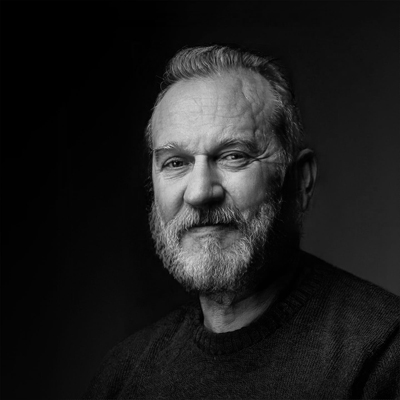
About the author
Vasilis Koutlis, the founder of VWArtclub, was born in Athens in 1979. After studying furniture design and decoration, he started dedicating himself to 3D art in 2002. In 2012, the idea of VWArtclub was born: an active 3D community that has grown over the last 12 years into one of the largest online 3D communities worldwide, with over 160 thousand members. He acquired partners worldwide, and various collaborators trusted him with their ideas as he rewarded them with his consistent state-of-the-art services. Not a moment goes by without him thinking of a beautiful image; thus, he is never concerned with time but only with the design's quality.
