
Cinebench helps you evaluate your computer's performance for rendering tasks if needed. Developed by Maxon, Cinebench utilizes industry-standard benchmarking techniques to assess how well your system performs in demanding graphical tasks.
It primarily focuses on testing the processor and graphics card to determine their efficiency in rendering complex 3D images and animations. Cinebench is crucial for optimizing your workflow and hardware performance. Whether you're a gamer, designer, or professional in visual effects, understanding your computer's 3D performance is essential and essential as a render farm such as RebusFarm cloud rendering services. Get your free trial for the render farm, send your first render jobs for free and render faster than ever before.
What is Cinebench?
Cinebench is a comprehensive benchmarking tool designed to assess a computer's hardware capabilities. It provides a real-world, cross-platform test suite that allows users to compare their PC's performance with other systems and identify potential performance issues.
What sets Cinebench apart is its unique image-rendering process, which fully utilizes all CPU cores, providing a more accurate and realistic benchmark reading compared to synthetic benchmarks commonly used. Check out our CINEBENCH R15 benchmark database.
Is Cinebench free to download and use for 3D projects?
Yes. Cinebench is a popular, free benchmarking tool that assesses a computer's 3D performance for 3D projects developed by MAXON. The latest version, R23 Cinebench, is great for evaluating a laptop's CPU rendering capabilities. It can be customized to render scenes with different thread configurations, starting from a single core. Using the CPU, Cinebench R23 renders 3D images and measures the quality of the results. Download the last version here.
Are there any limitations when using Cinebench?
As a 3D artist, you can never afford your computer to betray you because of its poor performance. It is a harmful impact not only on your work but on the flow of your project tool. The great news is that now you can measure the performance. There are some limitations when using Cinebench, which are:
- Cinebench only assesses CPU performance for rendering, so it may not detect problems with other hardware components like the GPU or RAM.
- Cinebench may be unable to identify software-related issues impacting rendering performance in other 3D software.
- Cinebench scores cannot be compared between major versions, so users should be aware of which version of the benchmark they are running.
- Cinebench is based on MAXON's animation software, Cinema 4D, so it may not be representative of other 3D software.
- Cinebench has limited export features and a relatively narrow scope.
Cinebench remains a valuable tool for assessing a computer's hardware, particularly its 3D performance. It uses the CPU to create an image with ray tracing techniques, providing a real-world benchmark. Users can configure the test to run with a specific number of threads, starting with one core. After a 10-minute run, the Cinebench R 23 score appears. It is utilized by system administrators, journalists, and hardware manufacturers for purchasing decisions, hardware reviews, and product optimization.
How long does it generally take to run a Cinebench benchmark?
Cinebench R23, the latest version, requires a 10-minute run. The test displays an image in the app window, with each square representing a CPU thread. The test concludes when the image finishes rendering and the Cinebench R23 score appears next to the button. How long deos Cinebench take to complete a test may vary depending on the system hardware, but typically, it finishes within this 10-minute timeframe.
How does Cinebench measure CPU and GPU performance?
Cinebench provides two main benchmark tests: Cinebench CPU and Cinebench GPU to give a full evaluation of your PC. Download Cinebench for free from trusted sources like Guru3D, MacUpdate, and Softonic, and witness your computer in a whole new light. Prepare to unveil the power within and unleash a world of boundless possibilities:
- Cinebench CPU: This test primarily evaluates the performance of the CPU by rendering a 3D scene using all available processor cores. It measures factors such as multi-core processing capabilities, rendering speed, and overall CPU performance.
- Cinebench GPU:This test focuses on assessing the graphics processing power of the GPU. It uses the same 3D scene but relies heavily on the GPU's capabilities for rendering and shading. It measures factors such as graphics performance, shading, and image quality.
Cinebench Scores Meaning and Importance
A Cinebench score measures a computer's CPU-based rendering performance, indicating the speed at which the CPU can render a scene with all threads. It is utilized by system administrators, journalists, and hardware manufacturers for purchasing decisions, reviews, and optimization. Major CPU producers like Intel and AMD consider Cinebench scores a benchmark and evidence of CPU quality:
- Cinebench scores measure CPU-based rendering performance.
- It compares the CPU's rendering speed with all threads.
- Used by system administrators, journalists, and hardware manufacturers.
- Major CPU producers rely on Cinebench scores for benchmarking and quality assessment.
What role does Cinebench play in optimizing render times for 3D projects?
Cinebench optimizes render times for 3D projects by benchmarking computer hardware and identifying performance issues. It measures CPU rendering speed and provides scores for comparison and quality assessment. The tool supports multi-core and single-core performance testing:
- Cinebench is a CPU-based rendering benchmark for optimizing 3D render times.
- It measures CPU performance by rendering a scene using all CPU threads.
- Scores can be compared to other CPUs and are used by system administrators, journalists, and hardware manufacturers.
- It supports multi-core and single-core performance testing for comprehensive analysis.
Can Cinebench help identify bottlenecks in the rendering process?
Yes, Cinebench can help identify bottlenecks in the rendering process by evaluating a computer's hardware capabilities and measuring its CPU-based rendering performance.
Cinebench employs the CPU for ray tracing to analyze thread and memory management. It allows the configuration of thread count, starting with a single core, to detect performance issues. System administrators, journalists, and hardware manufacturers utilize Cinebench scores for decision-making, reviewing, and optimization. By running Cinebench, users can address performance concerns and optimize 3D project render times:
- Cinebench uses CPU and ray tracing to analyze thread and memory management.
- Configuration options help identify and address performance issues.
- Cinebench scores inform purchase decisions, reviews, and product optimization.
- Running Cinebench optimizes 3D render times and identifies bottlenecks.
Can Cinebench identify software-related issues that may impact rendering performance?
Cinebench focuses on CPU-based rendering benchmarks, limiting its ability to detect software-related issues or hardware components like the GPU or RAM. It is specific to MAXON's Cinema 4D software, potentially lacking representation for other 3D software.
However, it closely simulates real-world applications and offers both multi-core and single-core performance testing. Running Cinebench aids in identifying performance issues for optimizing 3D project render times:
- Cinebench is primarily a CPU-based benchmark, unable to identify software-related rendering issues or hardware components like the GPU or RAM.
- It is specific to MAXON's Cinema 4D software and may not represent other 3D software adequately.
- However, Cinebench closely simulates real-world applications and supports both multi-core and single-core performance testing.
- Running Cinebench helps pinpoint performance issues and optimize 3D project render times.
Conclusion
Whether you're a journalist, hardware enthusiast, 3D artist, or simply a computer owner seeking to optimize performance, Cinebench empowers you to evaluate, understand, and unleash your computer's true power. Experience breathtaking graphics and flawless results as you embark on a thrilling journey of self-discovery, and maybe you can understand RebusFarm better with our Cost calculator and render cost estimation now with the Cinebench benchmark analysis of your PC 3D performance and with our cloud rendering services you will save money and time.
FAQ
Below we answer some common questions about Cinebench to help you get the most out of this powerful benchmarking tool.
What is a good Cinebench score R23?
A good Cinebench R23 score depends on your CPU, but typically, a multi-core score above 10,000 is strong for high-end CPUs.
Is Cinebench affected by RAM?
Yes, RAM speed and capacity can influence Cinebench results, though the impact is generally smaller compared to the CPU.
Is Cinebench legit?
Yes, Cinebench is a widely recognized and trusted benchmarking tool used by professionals to evaluate CPU performance.
Is Cinebench enough for a stress test?
Cinebench is a good start for stress testing, but for more comprehensive system stability checks, you may need additional tools.
Is Cinebench a stability test?
Cinebench can help indicate stability, but it’s primarily designed for benchmarking rather than full system stability testing.
How long should I run Cinebench?
Running the multi-core test for 10-30 minutes should give you a good performance benchmark, though longer runs are useful for stability checks.
What is a decent Cinebench score?
A decent Cinebench score varies by CPU, but generally, any multi-core score above 5,000 is solid for mid-range processors.
Where is Cinebench installed?
Cinebench typically installs in your default application directory, often found under "Program Files" on Windows.
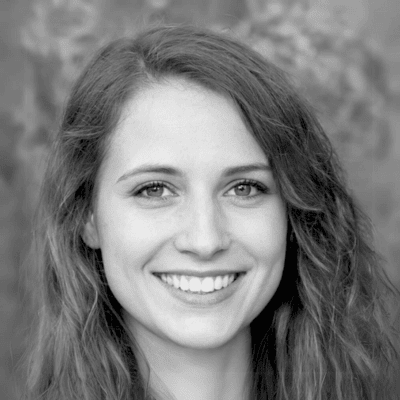
About the author
Nicole Holt is an experienced 3D enthusiast with a career in marketing and content writing. Thanks to this unique combination, she is able to showcase the technical intricacies of 3D art and rendering while also making the subject accessible to a wide audience. When she's not immersed in the digital world, Nicole can be found in the great outdoors, most likely with her beloved dog, Sammy.

