
Rendering is a crucial step in the 3D animation and visual effects production process, but it can be a time-consuming and resource-intensive task. One way to speed up the rendering process and reduce the strain on a single computer is to use a render farm.
A render farm is a group of computers that work together to render an image or an animation. Distributing the rendering workload across multiple machines can significantly reduce the time it takes to complete a rendering job.
In this guide, we will explain how to use a render farm to render a Maya project.
Step 1: Set up the project
Before you can start rendering, you will need to set up your Maya project. This includes creating and organizing your scenes, assets, and render settings. Make sure that your project is saved in a location that is accessible by the render farm.
Step 2: Prepare the scene
Once your project is set up, it is time to prepare the scene for rendering. This includes setting up lighting, materials, and cameras. Make sure that your scene is set up correctly, as any mistakes will be amplified when rendering on a render cloud.
Step 3: Submit the job to the render farm
Since every render farm works a little differently when it comes to job submission, we will use RebusFarm as an example render farm to explain this step.
If it is your first time using this farm, you will first need to register with RebusFarm, but do not worry, it is quick and does not cost anything. With your registration, you will automatically receive 25 free RenderPoints, which you can use to send some test frames to the render farm. After the registration, you need to download the software that will integrate automatically into your Maya software. Once you completed these two easy steps, you can go back to your project, open the plugin inside your 3D software, and with just a click your job will get exported to RebusFarm.
Other render farms may work a bit differently, but you always want to find the one that adapts to your workflow.
Step 4: Monitor the job
Once the job is submitted, you can monitor its progress through the render farm's web interface. This will give you information on the status of the job, including how many frames have been rendered and how much time is remaining. At RebusFarm, you also have the option to pause or stop your render job at any time. If your project consists of various frames, you are able to see each frame as soon as it is calculated.
Step 5: Collect the output
When the job is completed, the output will be available for download. If your computer is turned on and connected to the internet, RebusFarm will download the frames automatically to the local folder you chose to save the output. This download typically includes the rendered frames, as well as any log files or error reports. Make sure to collect the output as soon as possible, as it may be deleted from the render cloud’s servers after a certain period of time.
And that is it. Easy as that, you get your 3D project rendered at a render farm.
Tips and Troubleshooting:
- To optimize the rendering process, make sure your scene is as efficient as possible. This means using the right file format, reducing the number of polygons in your models, and using the appropriate texture resolution.
- If you experience any problems when rendering, look for the cause in the log files or error reports.
- Prior to sending your scene to a render farm, it is crucial to test it on your local computer. This will help you in finding any issues and fix them before they get to the render farm.
In conclusion, using a render farm significantly speeds up the rendering process and reduces the strain on a single computer. By following the steps outlined in this guide, you can use a render farm to efficiently and effectively render a Maya project.
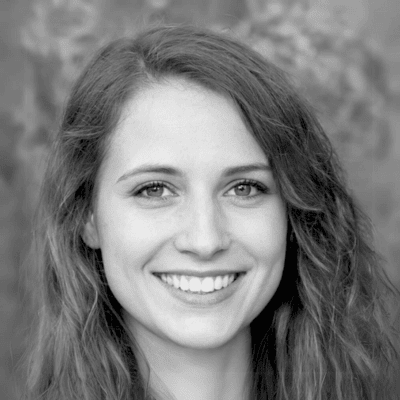
About the author
Nicole Holt is an experienced 3D enthusiast with a career in marketing and content writing. Thanks to this unique combination, she is able to showcase the technical intricacies of 3D art and rendering while also making the subject accessible to a wide audience. When she's not immersed in the digital world, Nicole can be found in the great outdoors, most likely with her beloved dog, Sammy.
