How to upload a job using Blender with Cycles CPU Renderer
Open your scene file using Blender and open the render settings via the properties or use the 'Rendering Blender' tab to prepare your scene to render online.
Under the option 'Render Engine' select Cycles as renderer and select CPU under the option 'Device'.
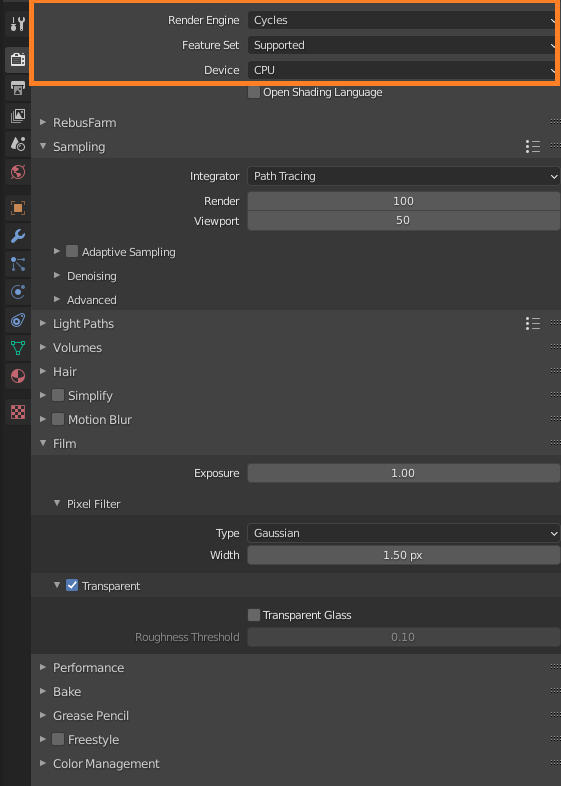
Under 'Sampling' please select the values for the 'Render' and 'Viewport'. These parameters will affect the render time and the quality but they depend on your scene, so please do some local tests before sending the job to the render cloud.
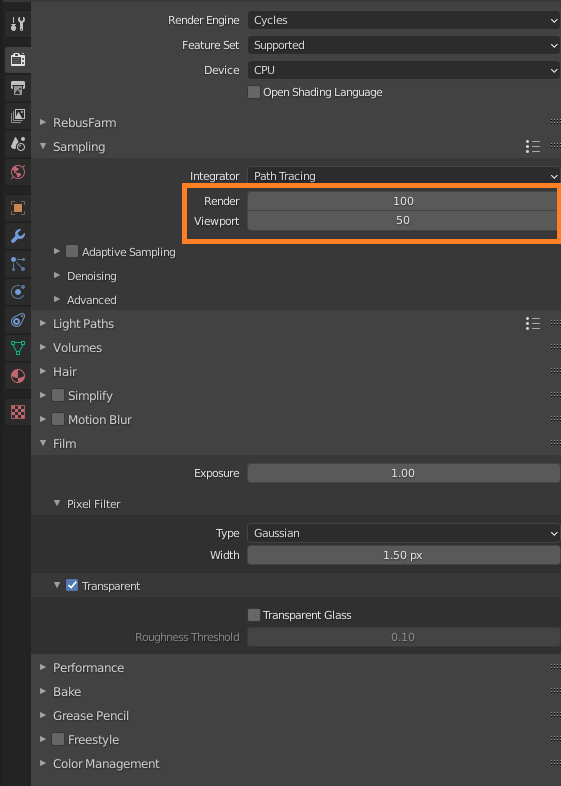
Please navigate to the 'Output' properties and set a save path and output format for the images you want to render online.
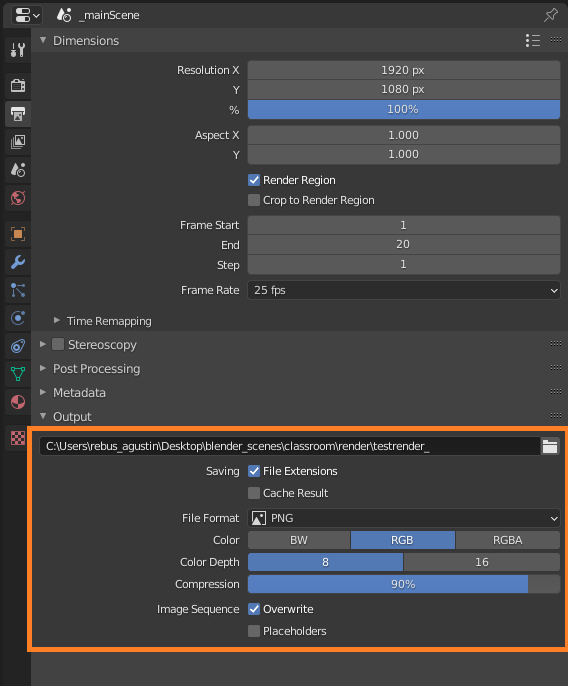
Open the RebusFarm setup window via the RebusFarm dropdown on the render settings or via the RebusFarm tab.
Please refer to 'Blender Job Submission' for more detailed information about each option of the RebusFarm setup window.
Click on the button 'Upload to RebusFarm' to send your job to the render cloud.
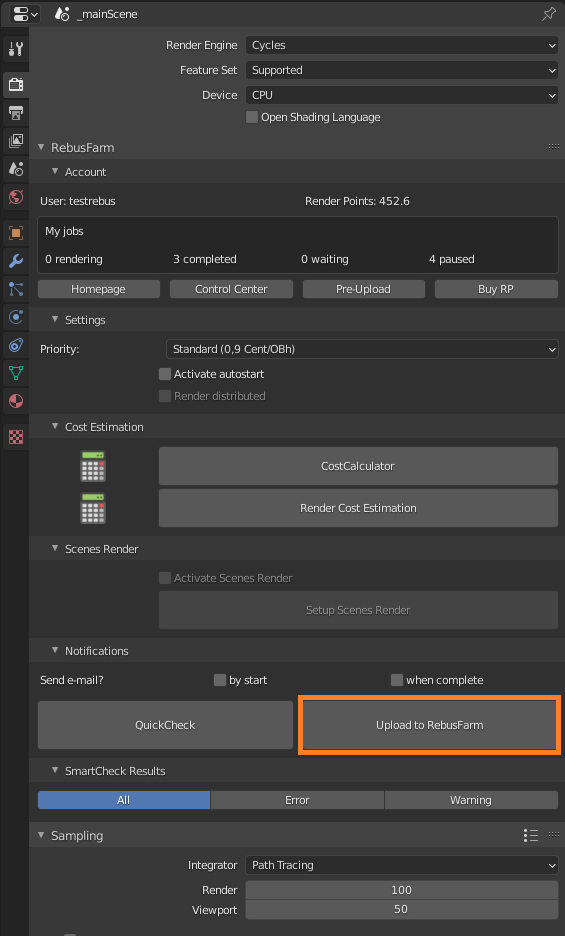
If you don’t get an error message in the SmartCheck window, your job will be exported to the render cloud.
In the ControlCenter you are able to track the job upload and the rendering process. The finished frames will automatically be downloaded to the save path you set on your Blender settings. Check our 'How to use the ControlCenter' section for more details about the ControlCenter.
