7.2 How to manually re-install the Rebus plugin for your 3D application?
Please make sure your 3D application is closed during the entire process.
Open the RebusDrop Preferences (right-click on the RebusDrop icon > Preferences...).
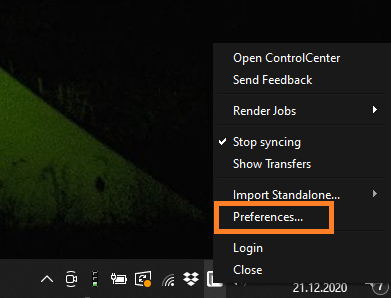
Under 'Paths' you can select the 3D software, you want to use to render online, in the 'My 3D Applications' section.
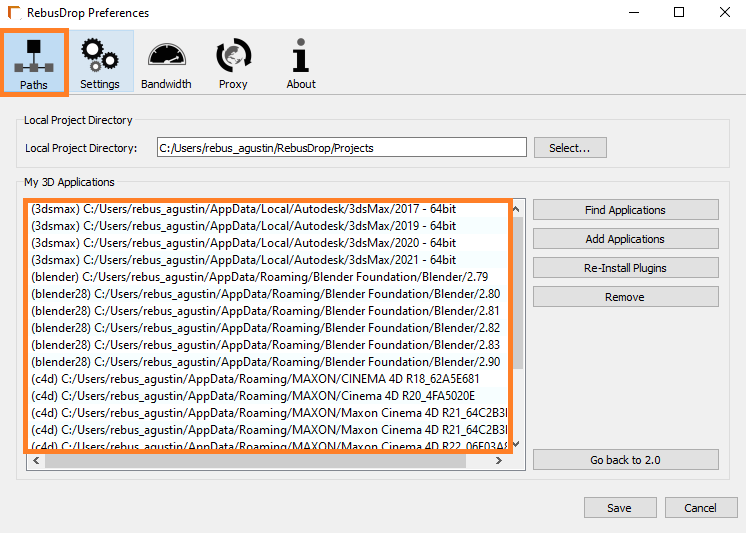
Click on 'Remove' and the application will be removed from the list.
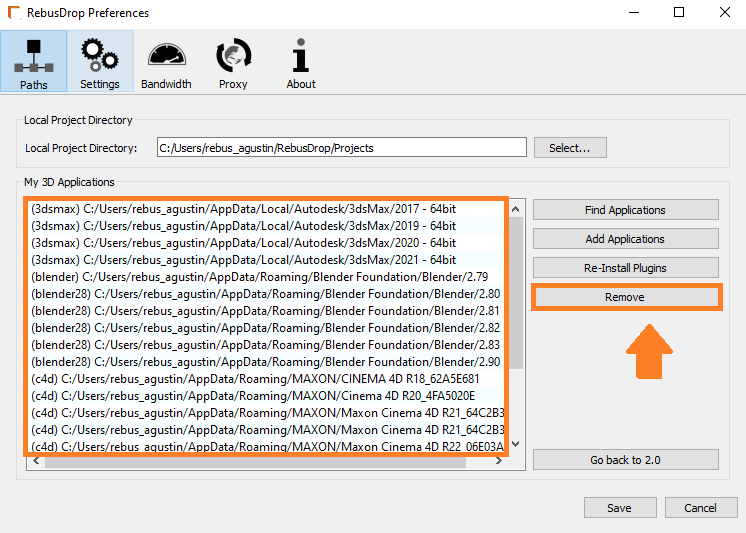
Click on 'Save'.
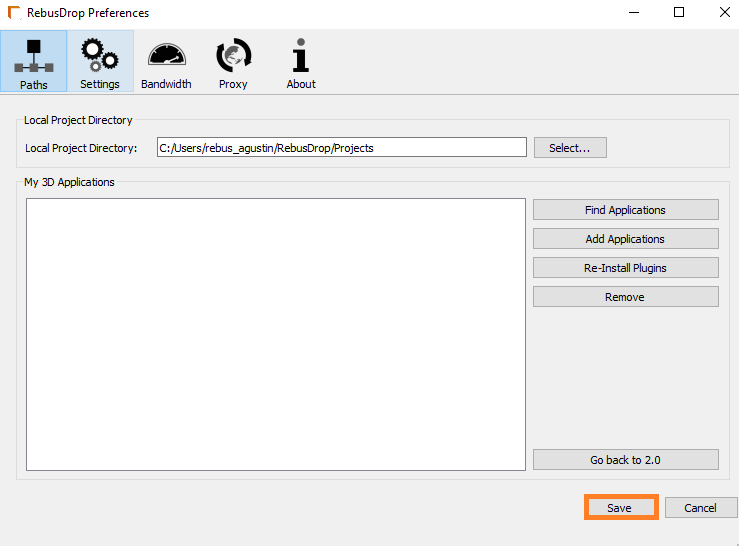
Open the RebusDrop preferences again and click on 'Find Applications'. The RebusDrop will automatically find your 3D application.
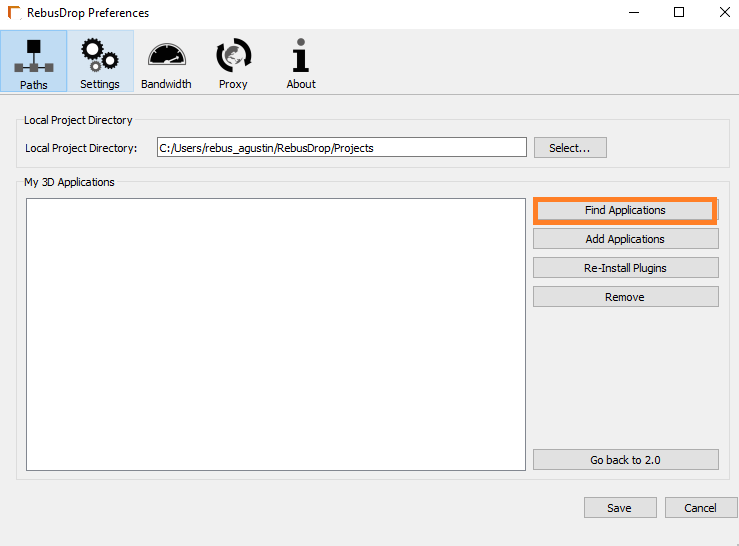
Select the 3D software you want to use to render online, click on 'Re-Install Plugins' and let the process run (this step can take a few minutes).
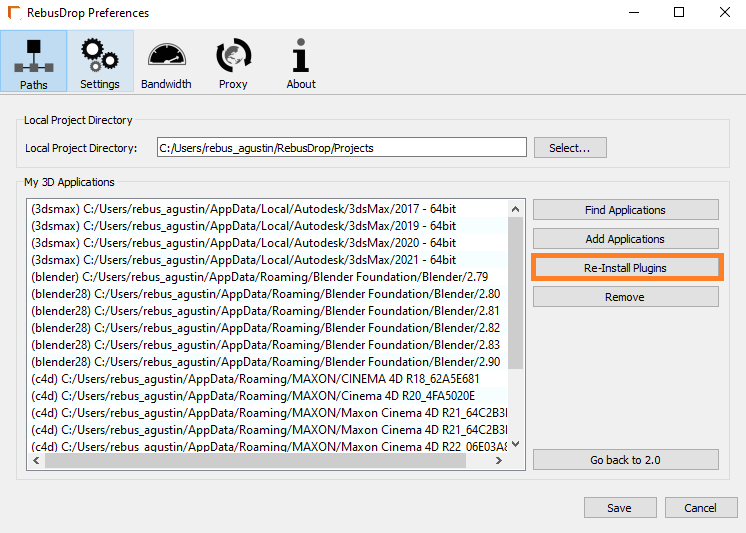
Click on 'Save' and you are done.
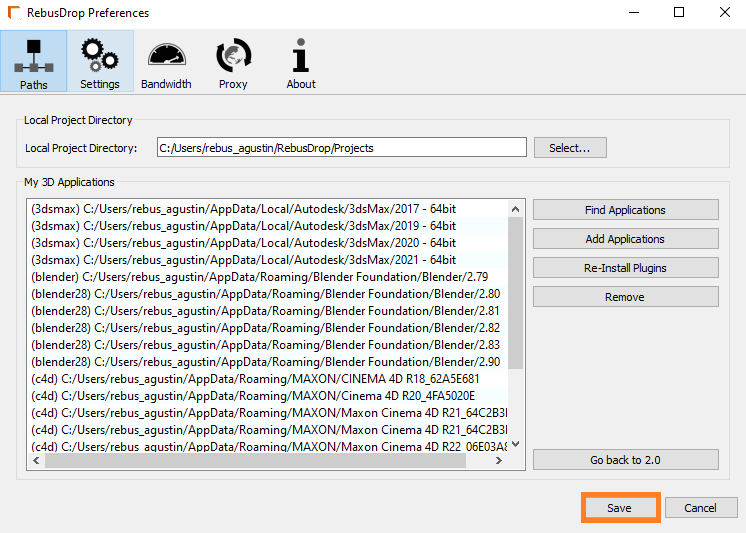
Run your 3D application and upload a small test job to render online.
